How to Install Sims 3 on PC: A Step-by-Step Guide
How to Install Sims 3 on PC: A Step-by-Step Guide
The Sims 3, a life simulation game by Electronic Arts, is still popular among gaming enthusiasts. Installing it on your PC can be a straightforward process, whether you have a physical copy or a digital download. Here’s a guide on how to install Sims 3 on your PC, along with answers to some frequently asked questions.
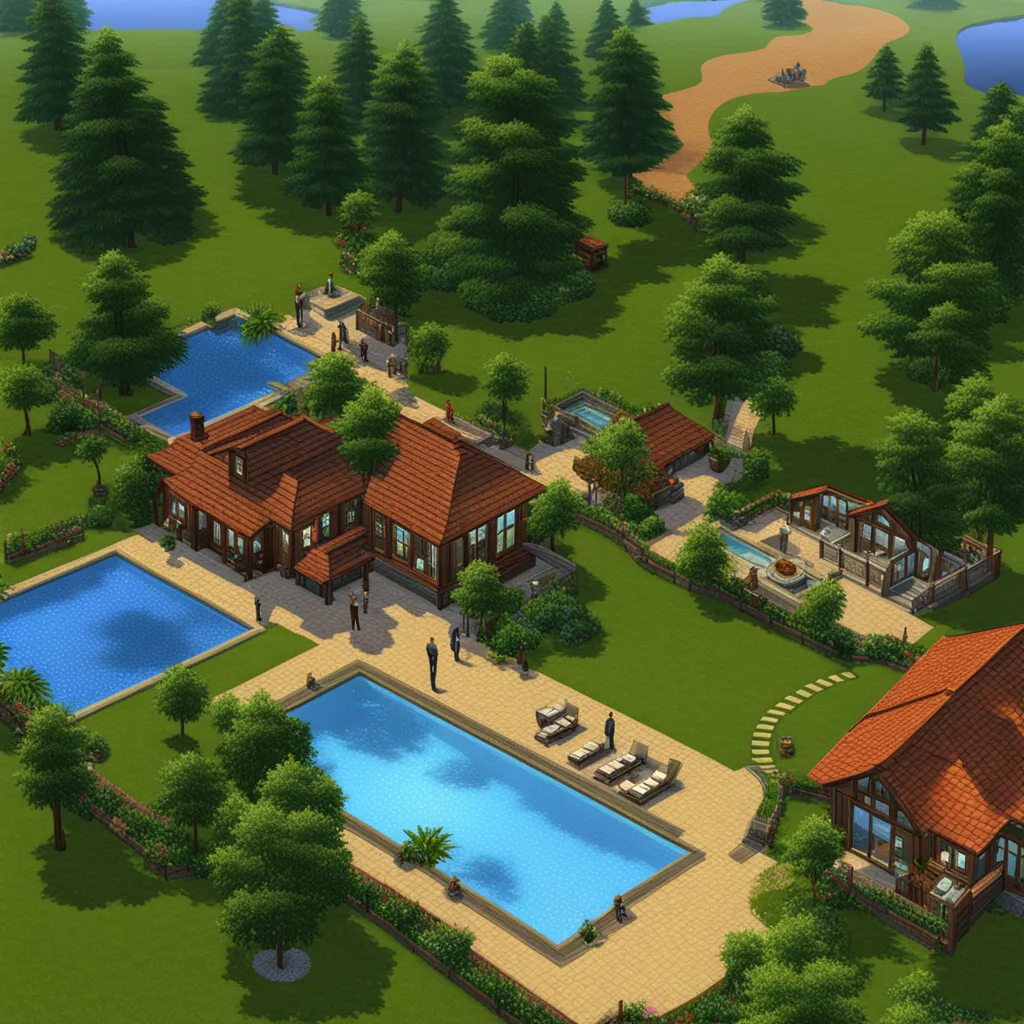
Steps to Install Sims 3 on Your PC
- Using a Physical Copy (CD/DVD):
- Insert the Disc: Start by inserting the Sims 3 disc into your PC’s CD/DVD drive.
- Run the Setup: The installation should start automatically. If it doesn’t, open ‘My Computer’, navigate to the DVD drive, and run the ‘Setup.exe’ file.
- Follow On-Screen Instructions: Follow the instructions provided by the installation wizard. This will include agreeing to terms and conditions and choosing an installation location.
- Enter the Game Code: You will need to enter the unique game code found in the game’s packaging.
- Complete the Installation: Follow through the rest of the setup to complete the installation.
- Using a Digital Download (Origin, Steam):
- Download and Install the Client: If you haven’t already, download and install the gaming client (Origin or Steam) from which you purchased Sims 3.
- Log In to Your Account: Open the client and log into your account.
- Redeem the Game Code: If you have a game code, redeem it by clicking on ‘Add a Game’ in Origin or ‘Add a Product’ on Steam.
- Download the Game: Navigate to your game library, find Sims 3, and click on ‘Download’.
- Install the Game: Once the download is complete, follow the on-screen instructions to install the game.
- Updating the Game:
- Once installed, it’s a good idea to run the game update to ensure you have the latest patches and bug fixes. This can usually be done through the game launcher.
FAQs
- Q: What are the system requirements for Sims 3 on PC?
- A: The basic requirements include Windows XP or above, 2.4 GHz P4 processor or equivalent, 1.5 GB RAM, and at least 6.5 GB of hard drive space with 1 GB additional space for custom content.
- Q: Can I install Sims 3 expansions in any order?
- A: Yes, Sims 3 expansion packs can be installed in any order, but it’s recommended to update the game after each installation.
- Q: How do I resolve installation errors for Sims 3?
- A: Make sure your PC meets the system requirements, your operating system is up-to-date, and you have enough storage space. If using a disc, ensure it’s clean and free from scratches.
- Q: Can I play Sims 3 without the disc after installation?
- A: If you have the digital version of the game, you don’t need a disc. For a physical copy, you might need the disc inserted, unless you use a no-CD mod or digital rights management (DRM) software.
Conclusion
Installing Sims 3 on your PC, whether from a physical disc or a digital platform, can be accomplished with ease by following the steps outlined above. Ensure that your PC meets the game’s system requirements and that you follow the installation process correctly for a seamless gaming experience. Happy Simming!