How to Close Port 21: Enhancing Network Security
How to Close Port 21: Enhancing Network Security
In the world of network administration and cybersecurity, managing ports is a critical task. Port 21, commonly used for FTP (File Transfer Protocol), is often targeted by attackers to gain unauthorized access or exploit vulnerabilities in the FTP service. Closing unused or insecure ports, like port 21, can significantly enhance your network's security. This guide provides a step-by-step approach to closing port 21 across different operating systems and environments.
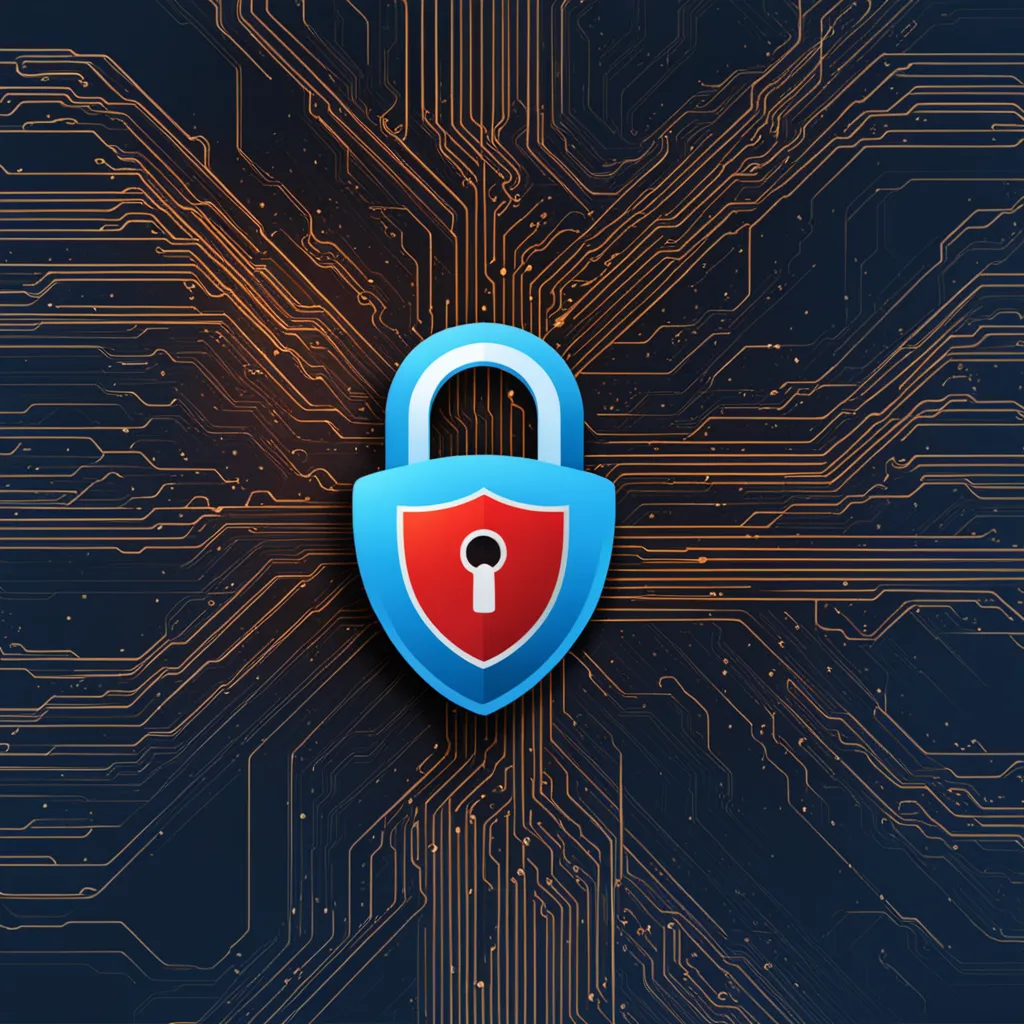
Understanding Port 21 and Its Implications
Port 21 is the default port for FTP, a protocol used to transfer files between a client and a server on a network. While FTP can be useful, it's also an older protocol that lacks encryption for data transfers, making it a security risk. Unsecured FTP can lead to data interception, malware attacks, and unauthorized access to your network.
Closing Port 21 in Windows
- Disable FTP Services: If you’re running an FTP server on Windows, the first step is to disable it. Go to the 'Control Panel,' navigate to 'Programs,' and then 'Turn Windows features on or off.' Here, you can uncheck the FTP server option.
- Using Windows Firewall: To close port 21, you can use Windows Firewall to block it.
- Open 'Windows Firewall' and go to 'Advanced Settings.'
- Select 'Inbound Rules' and then 'New Rule.'
- Choose 'Port' and click 'Next.'
- Select 'TCP' and specify port 21.
- Choose 'Block the connection' and click 'Next.'
- Name the rule (e.g., “Block Port 21”) and apply it.
- Confirm the Closure: Use a port scanning tool or command line tools like
netstat -an | find “21”to confirm that port 21 is closed.
Closing Port 21 in Linux
- Stop and Disable FTP Services: If you have an FTP service like vsftpd running, stop it using your distribution’s service management command (e.g.,
systemctl stop vsftpd). - Using iptables: Linux’s iptables can be used to close port 21.
- Open a terminal and type
sudo iptables -A INPUT -p tcp --dport 21 -j DROPto drop incoming traffic on port 21. - To save the iptables rule, use
sudo iptables-saveor a relevant command for your distribution.
- Open a terminal and type
- Confirm the Closure: Similar to Windows, use tools like
netstatorss -tuln | grep ':21'to verify that the port is no longer listening.
Closing Port 21 in macOS
- Disable FTP Services: macOS no longer includes an FTP server by default, but if you’ve installed one, ensure it’s stopped and disabled.
- Using macOS Firewall: Go to 'System Preferences,' select 'Security & Privacy,' and then the 'Firewall' tab. Click the lock icon to make changes, enter your administrator password, and then use 'Firewall Options' to add a new rule to block port 21.
Best Practices and Considerations
- Regularly Update and Patch: Keep your operating system and software updated to protect against vulnerabilities.
- Use Secure Alternatives: Consider using more secure protocols like SFTP or FTPS for file transfers.
- Regular Audits: Regularly audit your network ports and services to identify and close any unnecessary ports.
- Monitor Network Traffic: Continuously monitor network traffic for unusual activities that might indicate a security breach.
Conclusion
Closing port 21 is a proactive step in securing your network from potential threats associated with FTP. By following these guidelines, you can effectively disable and block this port on Windows, Linux, and macOS systems, enhancing your network's overall security posture. Remember, in the realm of cybersecurity, the best defense is often a thorough understanding of your network infrastructure and a proactive approach to managing its vulnerabilities.<