How to Clone in Minecraft: A Step-by-Step Guide for Building Efficiency
How to Clone in Minecraft: A Step-by-Step Guide for Building Efficiency
Minecraft, a game of endless possibilities, offers various creative tools, one of which is the ability to clone structures or objects. Whether you're a seasoned player or new to the game, learning how to clone in Minecraft can significantly enhance your building efficiency. This article delves into the cloning process, providing you with a comprehensive guide on how to effectively duplicate structures in Minecraft.
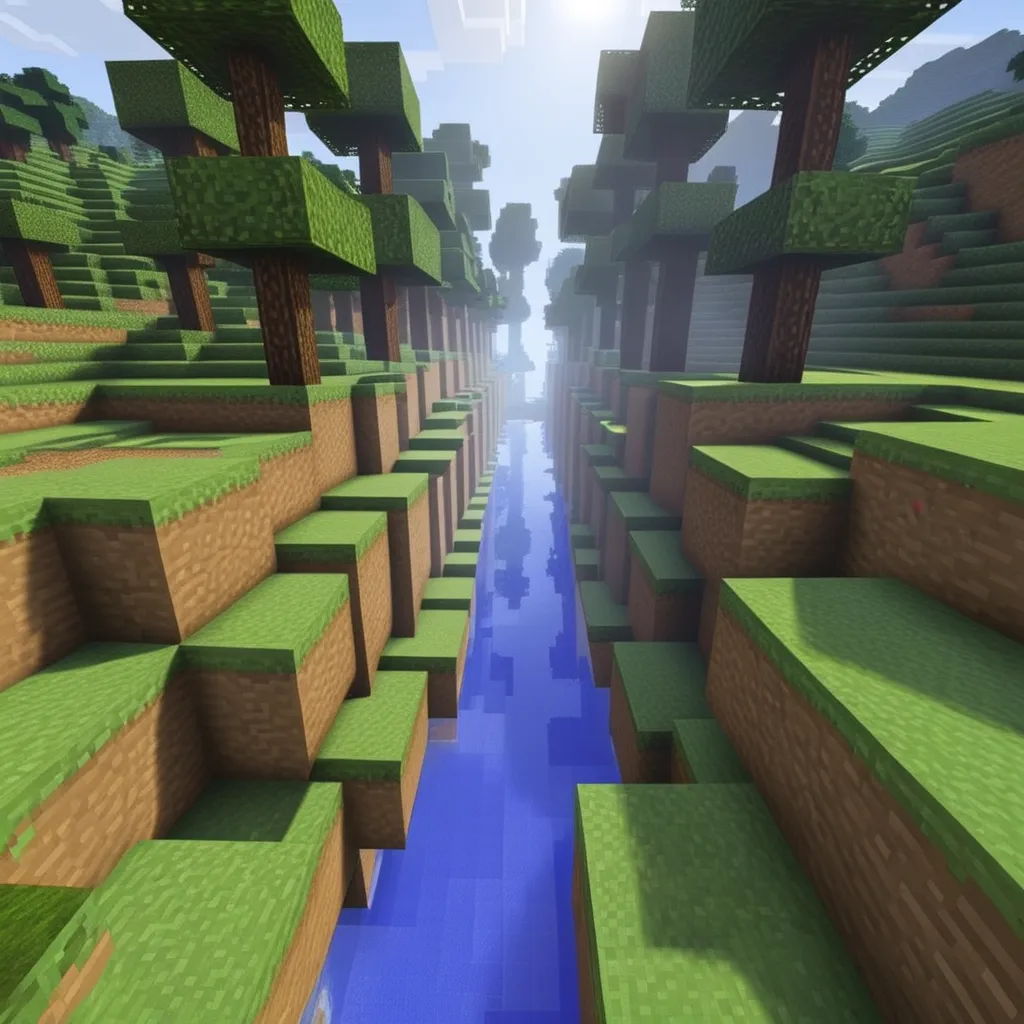
Understanding the Clone Command
The clone command in Minecraft is a powerful feature that allows players to copy and paste buildings and structures within their world. It's especially useful for large projects or when you need to replicate a complex design multiple times.
Accessing the Command Interface
To clone in Minecraft, you'll need to access the game's command interface:
- Enable Cheats: Ensure that cheats are enabled in your game settings.
- Open Command Interface: Press the
Tkey (or the/key) to open the chat window where you can input commands.
Identifying Coordinates
The clone command works by specifying the coordinates of the area you want to clone and where you want to place the clone:
- Finding Coordinates: Press the
F3key to display your current coordinates. You'll need the coordinates of two opposite corners of the structure you want to clone.
Using the Clone Command
1. Basic Command Structure
- The basic format of the clone command is
/clone <x1> <y1> <z1> <x2> <y2> <z2> <x> <y> <z>. Here,<x1> <y1> <z1>and<x2> <y2> <z2>are the coordinates of the two corners of the structure, and<x> <y> <z>are the coordinates where you want the structure to appear.
2. Cloning Options
- Minecraft’s clone command comes with options like
replace,masked, andfilteredthat control how blocks are cloned. Replaceclones all blocks, including air.Maskedignores air, only cloning the actual blocks.Filteredallows you to specify a particular block to clone.
Practical Tips for Effective Cloning
- Practice with Small Structures: Start by cloning small structures to get a feel for how the command works.
- Mark Your Corners: Use distinct blocks like wool to mark the corners of the area you want to clone.
- Check Your Coordinates: Double-check your coordinates to ensure accuracy.
Advanced Cloning Techniques
As you become more comfortable with cloning, explore advanced techniques like:
- Rotating Structures: Some third-party tools or mods allow you to rotate your cloned structures.
- Creating Templates: Clone structures into a separate area to create templates that you can use multiple times.
Conclusion
Cloning in minecraft is a fantastic tool that opens up a world of creative possibilities. By mastering the clone command, you can significantly reduce the time and effort required to build complex structures. Remember, practice makes perfect, so don’t be afraid to experiment with different structures and cloning options.
Embrace the power of cloning in your Minecraft adventures, and watch as your building projects become more efficient and enjoyable. Happy building and cloning!<